The question this second-generation Samsung tablet is trying to answer is not "How much better can it get?" The Samsung Galaxy Tab 2 10.1 stops at how much. It feels safe pretending there's no such thing as a third-generation iPad.
Under different circumstances, the second-generation Galaxy Tab 10.1 would've been a disappointment. It still is, in a way - especially if you expected a substantial upgrade of the original. This duty however falls on another member of the Samsung tablet lineup.




Samsung Galaxy Tab 2 10.1 official pictures
The 10-inch Note is the one with the better specs and the S Pen adds an extra dimension to the tablet experience. And it certainly needs every bit of muscle and brains to stand up to the iPad 3. The Galaxy Tab 2 10.1 has the seemingly easier job to compete with a discounted iPad 2.
On a second thought, although not as much as everyone may've hoped, the actual upgrades over the original manage to make a difference. The voice-call support and the memory-card slot are most welcome. And of course, it comes with Ice Cream Sandwich right out of the box.
Key features
- 10.1" 16M-color PLS TFT capacitive touchscreen of WXGA resolution (1280 x 800 pixels)
- TI OMAP 4430 chipset: Dual-core 1.0GHz ARM Cortex-A9 processor; 1GB of RAM; PowerVR SGX540 GPU
- Android 4.0.3 Ice Cream Sandwich with TouchWiz UX UI
- Quad-band GPRS/EDGE and quad-band 3G with HSPA connectivity (HSDPA, 21 Mbps; HSUPA, 5.76 Mbps)
- Voice calls
- 16/32 GB of built-in memory
- 3.2 MP autofocus camera, 2048x1536 pixels, geotagging
- 2.0 MP front-facing camera; native video calls
- 720p HD video recording @ 30 fps with stereo audio recording
- Stereo speakers
- Wi-Fi 802.11 a/b/g/n Wi-Fi Direct, dual-band, Wi-Fi hotspot
- Stereo Bluetooth v3.0
- HDMI TV-out (adapter required), USB host (adapter required)
- microSD card slot
- Standard 3.5 mm audio jack
- Adobe Flash 11 support
- GPS with A-GPS support; digital compass
- 1080p DivX/XviD/MKV video support with subtitles
- Accelerometer and proximity sensor; three-axis Gyroscope sensor
- Polaris office document editor preinstalled
- 7000 mAh Li-Po battery
Main disadvantages
- Proprietary 30-pin connector for charging and connectivity
- No camera LED flash
- Average screen resolution
- Non-replaceable battery
Samsung have not one but two tablets to inherit the original 10" Galaxy Tab. Two tablets to challenge Apple and their iPads. Two options for users to choose between. Essentially, it's a choice between the special and the second-best, the exciting and the affordable.
Taking the gloomy view, the second-gen Galaxy Tab 10.1 isn't good enough for the slim profile, the Exynos chipset and the fullHD videos of the Note. Not to mention the game-changing S Pen. For those who look on the bright side, it's an affordable ten-incher with the latest Android and better specs than the iPad 2.
Design and build quality
The Samsung Galaxy Tab 2 10.1 looks a lot like the Galaxy Note 10.1, which we recently previewed. The only way to tell them apart is the LED flash and the darker finish of the Note's rear. The Note is also a tad slimmer but the difference of less than a millimeter is negligible on a 10" slab.




Samsung Galaxy Tab 2 10.1 next to Galaxy Note 10.1
The Samsung Galaxy Tab 2 10.1 is built around a 10.1" PLS LCD screen with a resolution of 1280 x 800 pixels. The resolution is only average by today's standarts - the iPad 3 and the Huawei MediaPad 10 FHD have raised the bar too high.
The screen is quite decent though - viewing angles are very good (although there's a noticeable blue tint when viewed at an angle) and the blacks look reasonably deep.
Pixel density is nothing exciting (149ppi), but big tablets like the Tab 2 10.1 are supposed to be viewed from a greater distance than phones. And no, it's obviously no match for the Retina display, but as we said, it's not supposed to compete with it to begin with. The iPad 2's XGA screen has 132 ppi.
| Display test | 50% brightness | 100% brightness | ||||
| Black, cd/m2 | White, cd/m2 | Contrast ratio | Black, cd/m2 | White, cd/m2 | Contrast ratio | |
| Samsung Galaxy Tab 7.7 | 0 | 200 | ∞ | 0 | 328 | ∞ |
| Samsung Galaxy Tab 7.0 Plus | 0.17 | 196 | 1141 | 0.34 | 424 | 1236 |
| Samsung Galaxy Tab 10.1 | 0.31 | 257 | 826 | 0.55 | 502 | 915 |
| Samsung Galaxy Tab 2 10.1 | 0.33 | 293 | 887 | 0.55 | 479 | 878 |
| Motorola XOOM | 0.12 | 216 | 1853 | 0.21 | 436 | 2041 |
| LG Optimus Pad | 0.19 | 170 | 889 | 0.57 | 458 | 811 |
| Apple iPad 2 | 0.18 | 167 | 925 | 0.55 | 429 | 775 |
| Apple iPad 3 | 0.21 | 167 | 809 | 0.6 | 477 | 779 |
The Samsung Galaxy Tab 2 10.1 has no hardware controls at the front - it doesn't need any with Ice Cream Sandwich inside. All you get here is the front VGA camera and some sensors.

A close-up of the front-facign camera and sensors
There's no earpiece but the tablet can be used as a phone in either loudspeaker mode or with a headset (wired or wireless). That's one of the improvements over the original Samsung Galaxy Tab 10.1.
The two speakers are on either side of the screen. You have to be careful not to cover them with your thumbs when you hold the tablet landscape. The speakers aren't as powerful as the grille size may suggest but the front-facing position is better than having them on the sides as in the first Tab 10.1.



The 10.1" PLS TFT display on the Galaxy Tab 2 10.1 • Stereo speakers
At the top we find the 3.5mm audio jack along with the SIM compartment and microSD slot, both covered with plastic lids. There's also the Power/Lock button next to the volume rocker.



The busy top side houses the SIM, microSD slots along with 3.5mm audio jack, volume rocker, power/lock key
The microphone is at the bottom and you are warned upon launch of the camcorder app against covering it with a hand.
The Samsung Galaxy Tab 2 10.1 uses a proprietary 30-pin connector for charging and connectivity, which is located at the bottom of the tablet.


The bottom has the speakers, the primary mic and the connectivity port
At the back of the Samsung Galaxy Tab 2 10.1 is the 3.15 MP camera lens. There's no LED flash this time round. The original Tab 10.1 has one and so does the 10-inch Note.


The back of the Galaxy Tab 2 10.1 • A close-up of the camera
The Samsung Galaxy Tab 2 10.1 is powered by a non-replaceable 7000 mAh Li-Ion battery.
The back cover is made of soft plastic, which is nice to the touch and offers decent grip. It's matte too, so it hides fingerprints very well. As you would imagine, you can't pop this cover open to access the battery.
The Samsung Galaxy Tab 2 10.1 can actually be held in one hand but we don't think of too many scenarios when you'll have to. That's something for the Note tablet to worry about with the S Pen occupying your other hand. Anyway, the Galaxy Tab 2 10.1 is reasonably portable and comfortable to handle. It's not as slim as the original or the Note tablet but the increased thickness seems to actually make it easier to hold. It's a solidly built tablet too.

User interface: ICS in charge
The Samsung Galaxy Tab 2 10.1 is about to start shipping with Android 4.0.3 Ice Cream Sandwich right out of the box. As usual it is skinned with the proprietary TouchWiz UI, which adds more customizations to the interface than its Honeycomb counterpart.
The typical Android navigation keys are in the bottom left corner of the homescreen: Back, Home and Task switcher (plus a screenshot key courtesy of TouchWiz). The search shortcut is in the top left, the app drawer in the top right and finally, but certainly not least importantly, the notification area with quick toggles in the lower right corner.
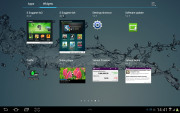
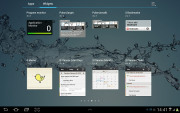
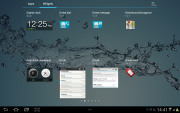
There are plenty of widgets
The pinch gesture familiar from TouchWiz phones lets you add, delete and rearrange homescreens easily. The same pinch gesture can be used in the app drawer to again let you rearrange pages. You can't delete or add new pages this way though.
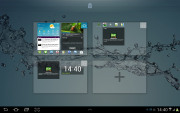
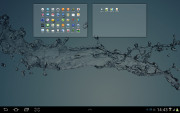
Using pinch to add/rearrange homescreens and app drawer pages
The taskbar at the bottom has an arrow that flips up a row of what Samsung calls Mini Apps. The Galaxy Tab 10.1 had them too, so they're not new, but they're still fairly unique in the Android world.

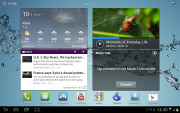

TouchWiz customizations are visible right from the homescreen
Mini Apps are small, independent windows that always overlay everything else - homescreens, regular full-screen apps, anything. You can fit two or three of those on the large 10.1" screen and they really improve the multitasking abilities of the tablet.
Available Mini Apps include a dialer, messaging, email, calculator, music player, S Memo, even a task manager. If you're not using some of those apps, you can always choose to hide them.
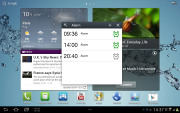
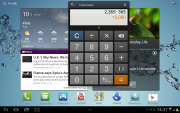
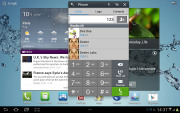
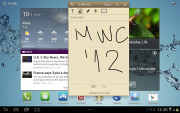
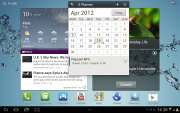
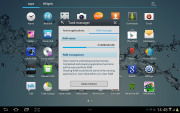
The mini apps
Each Mini App has a button in the top left that launches the corresponding full-featured app and a close button in the top right. Such overlaid windows have been a staple of desktop OSes, but they feel a little odd in Android at first.
The notification area has the connectivity toggles that we've come to know from the smartphone edition of TouchWiz. They offer more functionality than the stock ICS quick settings - including GPS, Wi-Fi and Bluetooth controls - which saves you the extra effort of entering the extended settings menu. The rest of the toggles are Notifications, Sound, Auto-rotation and Flight mode.
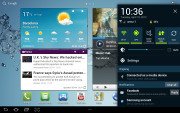
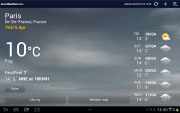

The notification area has been improved too • the full-screen Weather app
The search shortcuts (voice and text) are in the top left corner of the homescreen, while the app drawer button stays in the top right.
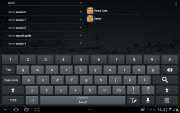
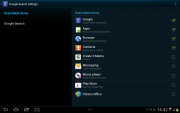
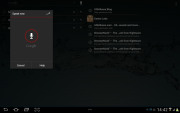
Search is here and is as useful as always
The Samsung Galaxy Tab 2 10.1 comes with plenty of preinstalled apps that cannot be found on other tablets - Social Hub, Music hub, Pulse reader, AllShare, Polaris Office, Video player and My files. Some of the other apps like the music player and the calendar have been modified as well.
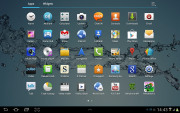
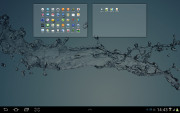
There are more preinstalled apps this time
We ran the traditional Android benchmarks on the Galaxy Tab 2 10.1 (powered by the TI OMAP 4430 SoC, featuring a 1GHz dual-core Cortex-A9 and a PowerVR SGX540 GPU). The processing power is hardly the best around, but is more than decent for the price range.
As expected, the Samsung Galaxy Tab 2 10.1 comes with about the same CPU performance as the other Galaxy Tabs we've tested recently, but the PowerVR SGX540 GPU is less-capable than the Mali-400MP in the Exynos chipset. It holds its ground quite well against the ULP Nvdia GeForce inside the Tegra 3, though.
Benchmark Pi
Lower is better
- Sort by Label
- Sort by Value
- Samsung Galaxy Tab 2 10.1495
- Samsung Galaxy Note420
- Samsung Galaxy Tab 7.7520
- Samsung Galaxy Tab 7.0 Plus470
NenaMark 2
Higher is better
- Sort by Label
- Sort by Value
- Samsung Galaxy Tab 2 10.123.8
- Samsung Galaxy Note33.9
- Samsung Galaxy Tab 7.743.4
- Samsung Galaxy Tab 7.0 Plus43.6
SunSpider
Lower is better
- Sort by Label
- Sort by Value
- Samsung Galaxy Tab 2 10.12188
- Samsung Galaxy Note2867
- Samsung Galaxy Tab 7.71953
- Samsung Galaxy Tab 7.0 Plus1992
BrowserMark
Higher is better
- Sort by Label
- Sort by Value
- Samsung Galaxy Tab 2 10.194662
- Samsung Galaxy Note57995
- Samsung Galaxy Tab 7.789659
- Samsung Galaxy Tab 7.0 Plus93377
Useful phonebook
The Phone and Contacts app are separated on the Galaxy Tab 2 10.1, unlike on its Honeycomb-running telephony-packing predecessors. What was essentially 5 tabs of the same app are now split into two. Groups, Contacts and Favorites are in the Contacts app, while Dialer and Logs are part of the Phone app.
There is no History tab for every contact like there used to be in the Honeycomb phonebook, instead individual contacts logs are accessed via the settings menu in the upper right corner.
The contact management is fairly straightforward on the Samsung Galaxy Tab 2 10.1. Your contacts get automatically synced with your Google account unless you explicitly disable this and you can also let the Galaxy Tab 2 10.1 sync your social network contacts if you want.
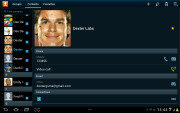
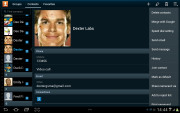
The Galaxy Tab 2 10.1 contact manager
You get your contacts listed by either first or last name in the left part of the screen, while the details of the currently selected contact appear on the right. There is a handy search field on the top left corner, as well as a shortcut for adding a new contact or deleting the selected one at the opposite side.
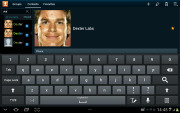
Search the contacts
The advanced menu offers a few more options - edit contact, import/export, join with another contact, send or print a namecard, get friends via social services, etc.
Editing a single contact is done via a popup window, where the available fields are displayed, with plus and minus signs on the right that let you remove or duplicate details.
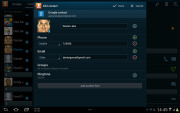
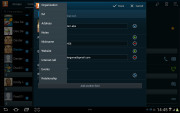
Edit a contact
There's also an Add another field button at the bottom that lets you insert a field that hasn't existed so far for the specific contact.
Custom field names aren't available.
Voice and video telephony
The dialer and call log are found in the dedicated Phone app. There's a Favorite contacts tab as well. Smart Dial is available and works like a charm - it searches names and numbers simultaneously. Voice dialing is also available.
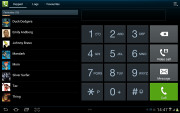
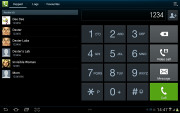
Smart dial works like a charm
The available options during a call include using the keypad, muting, holding the call or adding another call to this conversation.
The call log is the tab next to the dial pad. It displays all the dialed, received and missed calls in one list sorting your call history by contacts.
The Galaxy Tab 2 10.1 scored Very Good in our loudspeaker test putting to shame most of the tablets out there. You can find more about the test itself here.| Speakerphone test | Voice, dB | Pink noise/ Music, dB | Ringingphone, dB | Overall score |
| Samsung Galaxy Tab 7.0 Plus | 66.2 | 65.7 | 65.9 | Below average |
| Samsung Galaxy Tab 10.1 3G | 66.2 | 66.0 | 70.9 | Average |
| Samsung Galaxy Tab 7.7 | 69.1 | 66.6 | 75.7 | Good |
| Samsung I9100 Galaxy S II | 70.0 | 66.6 | 75.7 | Good |
| Motorola XOOM | 74.0 | 66.6 | 78.9 | Very Good |
| Samsung Galaxy Tab 2 10.1 | 72.9 | 66.6 | 82.7 | Very Good |
| HTC Desire | 76.6 | 75.7 | 84.6 | Excellent |
Messaging
The messaging app layout is similar to that of the phonebook - you get contacts on the left and the conversations on the right.There's an application-specific search that lets you quickly find a given message among all your stored SMS and MMS.
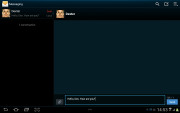
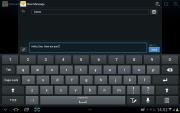
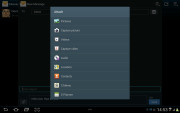
Texting Dexter on the Galaxy Tab 2 10.1
To add message recipients, just start typing the corresponding name or number and choose from the contacts offered.
When you add multimedia content to the message, it is automatically transformed into an MMS. You can either quickly add a photo or an audio file to go with the text or compose an MMS using all the available features (like multiple slides, slide timing, layout, etc.). The multiple slides are all shown inside the compose box.
Samsung Email and Gmail
The Galaxy Tab 2 10.1 comes with two familiar email applications out of the box - one for your Gmail and a generic one to use with any POP3/IMAP account you want.
They both have a split-screen interface. Initially, your folders are listed on the left and the emails in the currently selected one appear on the right. Upon clicking on a single message, the list of emails moves to the left tab while the body of the selected one pops up on the right.
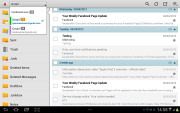
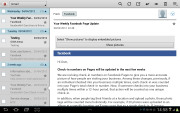
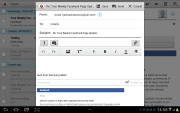
The default email client
Bulk actions are supported too, so you will easily manage mailboxes that get tons of messages.
You can set up the automatic email retrieval interval or you can disable that completely and and only check your mail manually. There's also a handy setting that makes your client automatically download attachments only when you are connected over Wi-Fi.
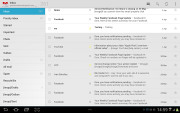
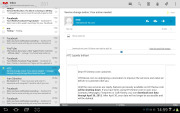
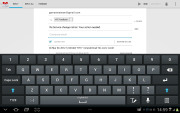
The Gmail app
It's basically the same treatment you get on Android smartphones with a few further optimizations permitted by the larger screen.
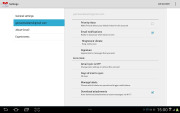
Digging into the settings menu
Writing emails is reasonably comfortable with the virtual Samsung QWERTY keyboard occupying about half of the screen. Now, this is no match for a hardware keyboard, but you won't notice any big difference when handling short emails. Samsung has added a fifth numeric row to the keyboard.
In case the keyboard is too big for you, there is a dedicated virtual key on its top left, which will shrink it a bit. The keys become smaller and thinner, making more room for the message body. It's still comfortable enough to type on - this is actually our preferred keyboard size.
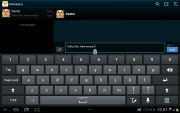
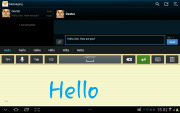
The big and small keyboards • handwriting is also supported
A gallery we love
The Galaxy Tab 2 10.1 gallery is a pretty standard Android affair in terms of functionality, feeling pretty comfortabley on the large screen. Naturally, your Picasa web albums are automatically synced with your tablet.
There is one difference between the Honeycomb and the ICS gallery - the latter has bigger album thumbnails.
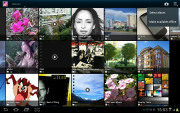
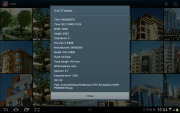
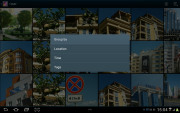
The Galaxy Tab 2 10.1 image gallery is performing nicely
You can sort your images by album, date, location or tag. You can also choose between displaying images, videos or both.
The upper left corner holds the sorting options while the right one has the shortcuts to the camera, and some extra settings (like the option to make Picasa albums available offline).
When you are browsing a specific album/date/location/tag the shortcuts change a bit - the camera shortcut is replaced by a button that starts a slide show. The icon in the very top left corner becomes active and clicking it brings you back to the full gallery view.


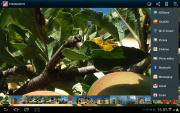
Checking out a single image
The gallery app of the Galaxy Tab 2 10.1 displays the images in full resolution and a double tap zooms to the handy for pixel-peepers 100%.
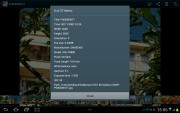
Image details can be checked from the tablet itself
There is one more fancy way to zoom in and out using multi-touch. Just put your thumbs on a picture and tilt the tablet up or down to zoom in and out.
The music player does fine
The Galaxy Tab 2 10.1 has the custom TouchWiz music player, which is more functional than the stock Android app, but lacks the cover-flow-like browsing.
You can now sort your tracks by album, artist, genre, folders, composer or year. Playlists are enabled too: the most played and recently added lists are automatically generated. Naturally, there's also a search option, which will be appreciated by those with large music collections. It gets activated by pressing the magnifying glass icon in the upper right corner.
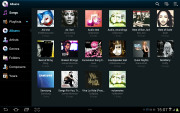
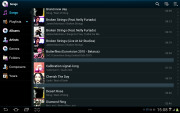
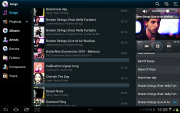
The home-baked music player
When you select a specific album (or a group of tracks based on any filter) the interface splits into three screens - the filters on the left, the album in the middle and the now playing track on the right.
Tapping on the song name brings you to a dedicated now playing screen where you have a repeat (one or all) and shuffle options, as well as a setting to add the currently playing track to favorites.
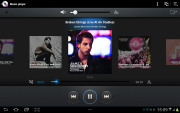
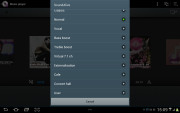
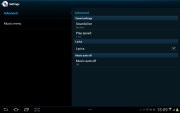
The now playing interface • equalizers
Equalizers are available too, along with various sound effects like concert hall, clarity etc.
Finally, if there is a track playing in background a dedicated row appears in the notification area showing its name along with the usual music shortcuts (something missing on the Honeycomb 3.1 version on the bigger Galaxy Tabs). There is also an option to shut down the music player directly from this menu.
The awesome video player returns
Stock Android doesn't have a dedicated video player app, but Samsung always provides one of their own for the Galaxy Tabs. The Tab 2 10.1 is no exception. Allowing thumbnail, list and folder view modes, it's a pretty capable application. There's also searching so even if you fill that ample storage with short clips you should be able to find the one you need.
The Galaxy Tab 2 10.1 supports DivX/XviD/MKV files out of the box. Even high-res videos are handled trouble-free - the tablet played anything we tried, including 1080p videos. Subtitles are also available and there is rich encoding support. There was nothing the Tab 2 10.1 wouldn't play. It seems Samsung has put support for every common audio and video codec.
There are a few full-screen options too - normal, fill and stretch.
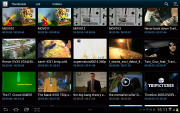
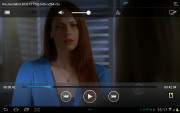
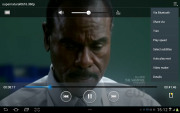
The video player is nice
Excellent audio quality
When connected to an active external amplifier, the Samsung Galaxy Tab 2 10.1 gets amazing scores all over and if it wasn't for its below average volume levels it would have been really perfect.
With headphones plugged in, the output is still impressively clean for the most part. The stereo crosstalk does increase, but the rest of the readings are barely affected, adding up to a very solid overal performance. Sadly, volume levels are only average again.
Check out the table and see for yourself.
| Test | Frequency response | Noise level | Dynamic range | THD | IMD + Noise | Stereo crosstalk |
| Samsung Galaxy Tab 2 10.1 | +0.03, -0.05 | -90.4 | 90.4 | 0.013 | 0.027 | -91.8 |
| Samsung Galaxy Tab 2 10.1 (headphones attached) | +0.11, -0.04 | -90.3 | 90.3 | 0.0097 | 0.102 | -54.3 |
| Samsung P6800 Galaxy Tab 7.7 | +0.04, -0.07 | -90.3 | 89.3 | 0.0043 | 0.065 | -87.7 |
| Samsung P6800 Galaxy Tab 7.7 (headphones attached) | +0.19, -0.07 | -89.4 | 88.7 | 0.0078 | 0.152 | -43.4 |
| Samsung P6200 Galaxy Tab 7.0 Plus | +0.04, -0.07 | -89.5 | 88.8 | 0.0043 | 0.066 | -83.1 |
| Samsung P6200 Galaxy Tab 7.0 Plus (headphones attached) | +0.04, -0.07 | -89.1 | 88.9 | 0.0042 | 0.066 | -32.4 |
| Samsung Galaxy Tab 10.1 | +0.03, -0.04 | -89.9 | 89.9 | 0.014 | 0.018 | -90.8 |
| Samsung Galaxy Tab 10.1 (headphones attached) | +0.05, -0.03 | -89.6 | 89.6 | 0.012 | 0.063 | -64.4 |
| Samsung P1000 Galaxy Tab | +0.02, -0.17 | -90.7 | 90.0 | 0.100 | 0.065 | -87.0 |
| Samsung P1000 Galaxy Tab (headphones attached) | +0.72, -0.14 | -90.4 | 89.9 | 0.018 | 0.360 | -53.4 |
| Apple iPad 3 | +0.02, -0.12 | -90.9 | 90.9 | 0.0019 | 0.0095 | -92.7 |
| Apple iPad 3 (headphones attached) | +0.02, -0.12 | -90.9 | 90.9 | 0.0020 | 0.0095 | -46.4 |
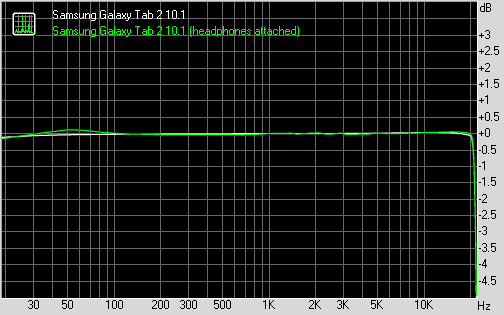
3MP worth of stills, lovely HD videos
A 3.15 megapixel main camera capable of doing 720p videos and a 2 megapixel front-facing camera (with VGA video) is what you get with the Samsung Galaxy Tab 2 10.1. Given tablets aren't the most photography-friendly devices, it's probably as much as you are going to need anyway.
The two cameras are mostly there to cater for video-chatting and augmented reality, and the possibility to snap a label or two as a memory aid comes as a welcome bonus.
The camera interface is an oversized version of what you find on the Galaxy line o fsmartphones, with the available settings on the left and the shutter key and the video/stills switch on the right.
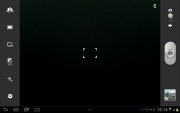
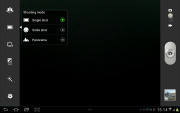
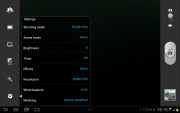
The still camera interface
We've got a few samples to demonstrate the image quality of the Galaxy Tab 2 10.1 camera. We found it to be pretty good for the 3 megapixel league - low noise, enough detail, accurate colors and a good balance between contrast and dynamic range.






Samsung Galaxy Tab 2 10.1 camera samples
Photo quality comparison
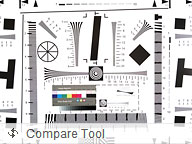
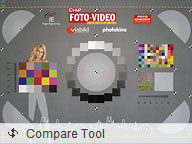
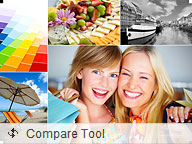
Samsung Galaxy Tab 2 10.1 in our Photo Compare Tool
Very good HD videos
The camcorder interface is not much different, really. There are fewer options available here, but the layout is basically the same. The Galaxy Tab is capable of recording 720p videos at 30fps.
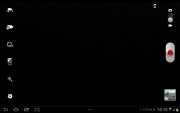
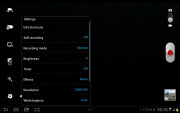
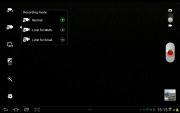
The video camera interface
The 720p videos are top-notch with stereo audio recording, full of detail, low in noise and, generally, nice and smooth.
Check out the 720p sample that we captured with the Galaxy Tab 2 10.1.
And here goes a 720p video sample from the slate that we uploaded to YouTube.
Video quality comparison
Samsung Galaxy Tab 2 10.1 is a match for most of the HD capable flagships and tablets and our video compare tools is here to prove it. Of course, there are a few 1080p capable camcorders using the same hardware so there is room for improvement.

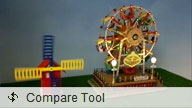
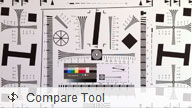
Samsung Galaxy Tab 2 10.1 in our Video Compare Tool
Rich connectivity
To begin with, you get quad-band GSM radios with 3G speeds of up to 21 Mbps HSDPA and 5.76 Mbps HSUPA. It is GPS equipped as well.
There's a/b/g/n Wi-Fi support, with both 2.4GHz and 5GHz band compatibility. Wi-Fi Direct and DLNA support are also available.
There is a microSD card slot as well, on top of the 16/32GB of internal storage.
Naturally, Samsung Galaxy Tab 2 10.1 supports USB-on-the-go, but you will need to buy an adapter for that (the original connectivity kit with 2 adapters - SD reader and USB port - costs $25). Using one you can connect card readers, USB flash drives and other compatible devices to your tablet and access their contents through the file manager. Mice and keyboards are supported as well.
You can also buy an HDMI adapter and connect the tablet to your HDTV with a regular cable.There's no NFC connectivity on the Galaxy Tab 2 10.1, though.This post sponsored by:
Dr Mobiles Limited
1 Huron Street, Takapuna, North Shore 0622
Tel: (09) 551-5344 and Mob: (021) 264-0000
Web - Map - Google+ - Email - Posterous - Tumblr - Twitter - Blogger - Flickr - Autor

No comments:
Post a Comment