We are leaving in 2012. An era in which technology is at its best. Every day, Technology inventions keep us amused. No doubt that technology made our lives much easier and better. These tech wonders entertain us, help us, and care us in every field of life.
Here we are presenting you Top 10 Must Have Gadgets for everyone.
Samsung Galaxy S III

Samsung announced his much awaited galaxy S III in this year with a display of 4.8” HD Super AMOLED (1280×720) display. This cell phone is equipped with 1.4 GH quad core processor, 8 MP camera and latest android OS 4.0 (Ice cream sandwich) upgradeable to 4.1 (Jelly Bean).This is the best cell phone ever with some amazing features. You must have it if you are a tech lover.
New iPad

Apple announced its new iPad (iPad 3) in this year also. “This is brilliant, in every sense of the world” that’s what Apple says. Main feature of this generation of iPad is its retina display. You will definitely fell in love with its amazing display. This gadget has A5X chip with quad core drivers. 5 MP iSight camera to capture your memorable moments with full 1080p HD video recording. It also has the world most advanced OS iOS 6 with talking assistant Siri. Give a try to Apple new iPad. I am sure you will get addicted to this.
MacBook Pro (With Retina display)

“You have never seen anything like it because there is never been anything like it” well Apple said it right. A Retina display with 5.1 million pixels and Quad-core Intel Core i-7 processor makes MacBook Pro is an amazing gadget. This notebook has the highest resolution display ever. It comes in two sizes 15” and 13”. It is equipped with OS, X Mountain Line. It also has 7-Hour battery life. So you want a notebook with some amazing display, high performance and remarkable battery life, try MacBook Pro. I hope it will never let you down.
iPod nano

Famous play writer Shakespeare once said “If Music is the food of love, Play on”. And for that you need a music player. iPod nano is the best gadget to fulfill this need. iPod nano support both audio and video formats. It has an immense Playback time when fully charged with 30 hours on audio and 3.5 hours on video. It also tracks your daily life activities with an amazing app Nike+. It is a cheap and superb gadget for music lovers.
Beats by Dr. Dre (Headphone)

Powerful distortion free audio performance with deep bass response is the main quality of Beats which give this gadget a prominent place among its competitor. As its websites states, they made this outstanding gadget after the research of 25 years. This Bluetooth enabled headphone is a really comfort for ears. A little pricy but a must have gadget for music lovers.
Nikon D7000 DSLR

If you like photography, try Nikon D7000 DSLR. With 16.2 MP it has some amazing features. It is GPS enabled. You can save coordinates of any picture taken by this camera. It also record movies in 1080p. It has 2 storage slots so you will never face any storage issue. Nikon D7000 is a great stuff for photographers.
XBox 360 with Kinect

Microsoft has totally changed the concept of digital gaming. If you have Xbox 360 purchase Kinetic and enjoy the awesomeness of this gadget. It judges your movement and perform same thing. It will provide you exercise in a fun way.
Sony-KDL-55HX853

The KDL-55HX853 new LED 3D TV by Sony is fashionably thin, only 3.5 cm. The TV offers four HDMI inputs, Scart, component, phone stereo, PC, two USB inputs, Ethernet and a CAM slot. Wi-Fi is built-in and there’s a Wi-Fi direct mode for direct connection with local devices. You can enjoy the cinema entertainment at home. Watch a 3D movie with friends or family and has super fun.
Sonos Subwoofer

Soul shaking sound, Heart pounding design, and wireless with one button setup are the main qualities of Sonos Sub. You can place it anywhere in the room even lying flat under couch.
iMac

The all in one Apple’s iMac is here. All in one beautifully designed gadget with some wonderful features like FaceTime HD camera, 3X faster graphics and quad core processor. The beauty of iMac is it has wireless everything.
Dr Mobiles Limited (Head Office) (Map):1, Huron Street, TakapunaNorth Shore 0662Tel: (09) 551-5344Mob: (021) 264-0000info(a)drmobiles.co.nz
Dr Mobiles Limited (West Auckland) (Map):3069 Great North RoadNew Lynn, Auckland 0600. Tel: (09) 555-5344Mob: (021) 374-007 sales(a)drmobiles.co.nz
Dr Mobiles Limited (Wellington) (Map): Shop 6, 148 Willis Street, Te Aro, Wellington 0600. Tel: (04) 550-6399 and Mob: (021) 265-2000
wgtn(a)drmobiles.co.nz. LIKE us on FaceBook.com









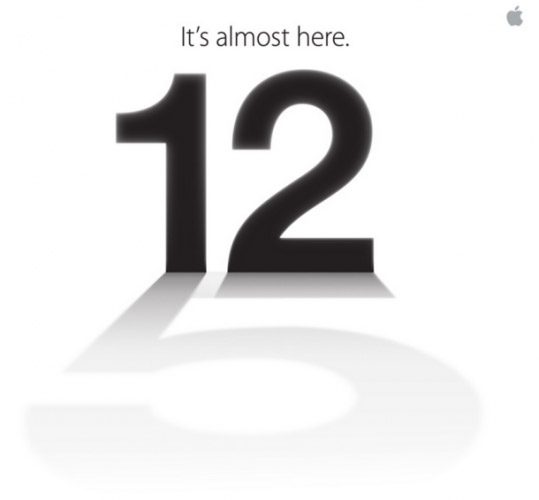


















Fantastic customer service! Honest and reliable and really helpful with explaining to my teenage daughter. :)