It's June again, time for Apple to make headlines. The WWDC is over and the iOS 5 and the iCloud are now official. It won't be before the fall though that the iOS 5 will officially launch. However, Apple has given us a taste of the iOS 5 by releasing a developer preview soon after the announcement. We went on to update an iPhone 4 with the beta release and we are ready to share our first impressions. But before we continue, let's take a look at the most important features to premiere on the iOS 5. Typically, there's still plenty of stuff missing and some of the things will probably never make it to the iOS. Here is a list of the things we continue to miss: Well, the list is notably shorter than last year's. It's debatable though whether Apple listened to the users or just filled their time with low-priority features that have been on the list for quite some time. Either way, some of the new stuff is quite good so let's waste no more time on introductions. Follow us on the next page where we start to explore the iOS 5 at close range.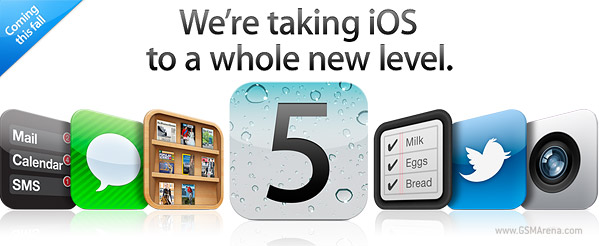
Apple iOS 5 new features:
Still missing:
User interface on iOS 5 - Notifications, Lockscreen camera key, Newsstand
The Apple's iOS must be already approaching the final stage of its evolution. The platform has certainly been through a lot. This is the fourth major update, and it brings less change than the others. It's not to say the iOS is finally close to what Apple had in mind for it. And by the way - what Apple has in mind is not necessarily what users have come to take for granted or other platforms have had forever. But when you have the standard-setting touchscreen interface you can afford to make your own rules.
Anyway, iOS may as well be still a few updates away from a complete overhaul, the scale of Windows Phone 7. So let’s focus on the here and now.
Apple says the iOS 5 brings more than 200 new features. We didn't bother count, but the really interesting things are about 40 at best.
There have been virtually no visual changes to the core interface. The only new thing you'll notice are the new toggles in the settings menu – they're now circles instead of squares.
To go straight to one of the most important novelties though - the iOS 5 has a new approach to Notifications.
Notifications are enabled on both the lockscreen and the homescreen - and there's an Android-like pull-down Notification center. You can set the behavior for each app's notifications: view in Notifications Center on/off, view on Lock Screen on/off, Badge icon on/off, number of shown items 1/5/10 and alert style - off/banner/pop-up alert.
The system is pretty flexible and configurable now.
The notifications on the lockscreen are displayed only as long as you unlock the phone. The next time you lock it, they are all gone even if you haven’t checked them up.
To access an event from the lockscreen, just slide its icon left-to-right just as you would unlock the phone. Simple as that.
The notifications on the homescreen or any running app can be displayed in two ways - as a banner at the top of the screen or as a pop-up.
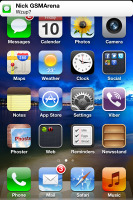
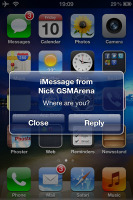
Notification banner and pop-up on the homescreen
The notification banner at the top stays for a few seconds and then disappears. If you tap on it you will be taken to the relevant app. The pop-up alert works the same way: it appears at the center of the screen and has two buttons - View and Dismiss.
Finally, the pull-down Notification Center works just like the notifications in Android. You can access the Notification Center from anywhere in the interface. It does pause the app below, so there’s no chance that you crash your car in Real Racing.
The Notification Center displays all your pending alerts. You can enable/disable and rearrange the alerts from the Notification settings.
The Notification Center supports widgets too. Currently there are only two - Weather and Stocks - but we expect more to come in the future.
There are two more things we need to mention related to the general interface. The first one is the dedicated Camera shortcut on the lockscreen. You can bring it up the same way you invoke the music controls - with a double click of the Home button. The camera key appears right next to the Unlock slider and will launch the Camera app when tapped.
The other thing is the Newsstand app on your homescreen, which displays as a homescreen folder. All the periodicals you buy at the App Store will go there.
1 Huron Street, Takapuna, North Shore 0622Tel: (09) 551-5344 and Mob: (021) 264-0000
Web - FaceBook - Localist - Posterous - Twitter - Blogger - Flicker - Map - Email
Why Dr Mobiles Limited?
> No inspection fee at all!

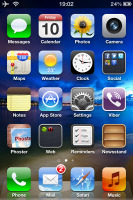
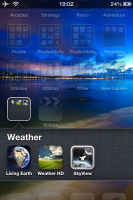
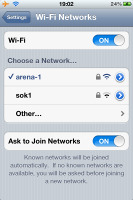
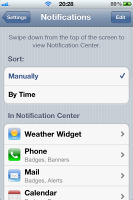
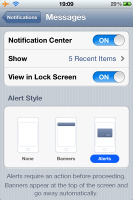
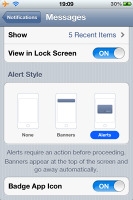
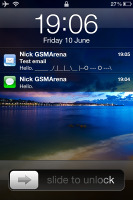
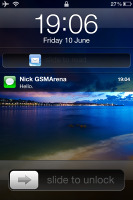
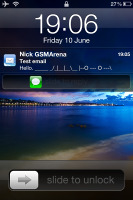
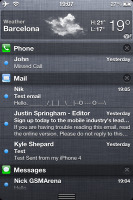
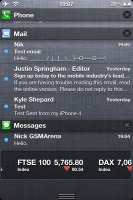
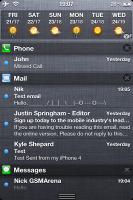
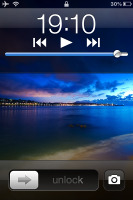
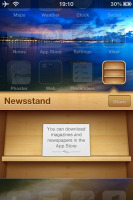
No comments:
Post a Comment