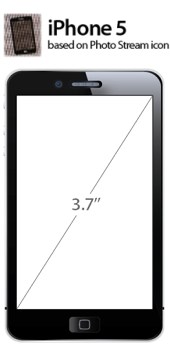Rooted your HTC Desire S phone and on a custom ROM you need the stock Radio image for your phone? If YES! Then your wait is over as Radio images extracted from official HTC updates are now available. The updates were location specific and the Radio images are as follows:
Rooted your HTC Desire S phone and on a custom ROM you need the stock Radio image for your phone? If YES! Then your wait is over as Radio images extracted from official HTC updates are now available. The updates were location specific and the Radio images are as follows:
- From Europe RUU, Saga HTC Europe 1.28.401.1 for HTC Build 1.28.401.1
- From Australia RUU, Saga Telstra WWE 1.36.841.3 for HTC Build 1.36.841.3
- From China RUU, Saga HTCCN CHS 1.43.1400.1 for HTC Build 1.43.1400.1
DOWNLOAD:
The Radio images are available and to download click HERE.
In order to use the Images simply follow the following guide. Before you begin make sure that you have backup of your important data from the phone. You are now about to install the Radio image that means that your phone is Rooted and you have the required drivers installed on your computer. If you need the USB drivers for your HTC Desire S, you can download the drivers from HERE.
Step 1:
Download the Radio image and rename the downloaded image as ‘PG88IMG.zip’.
Step 2:
Now copy the file ‘PG88IMG.zip’ to your SD card from your computer through USB connection.
Step 3:
Turn OFF your phone.
Step 4:
Boot your phone in to Recovery mode (hdboot) by pressing and holding down ‘volume down’ and ‘power button’.
Step 5:
The Boot loader will ask you for installation of radio.img.
Step 6:
Simply confirm the prompt and continue with the installation.
Step 7:
Reboot the phone.
Step 8:
Delete the image file from SD card or rename it in order to avoid further notifications and unplanned installation.
When you finish with the steps, the installation is complete and now your phone has updated stock radio image.
1 Huron Street, Takapuna, North Shore 0622Tel: (09) 551-5344 and Mob: (021) 264-0000
Web - FaceBook - Localist - Posterous - Twitter - Blogger - Flicker - Map - Email
Why Dr Mobiles Limited?
> No inspection fee at all!

 HTC Universal is a Windows based Pocket PC phone was the first 3G Pocket PC phone. It was sold by a number of vendors all over the world and it has been six years since its launch in 2005. The
HTC Universal is a Windows based Pocket PC phone was the first 3G Pocket PC phone. It was sold by a number of vendors all over the world and it has been six years since its launch in 2005. The