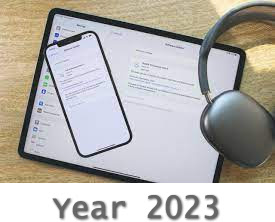18th January, 2023

What Is a Sitemap and Why You Need It
You probably spend a lot of time and effort making sure all the essential pages of your website are optimized for search engines. You do this to increase your website's chances of ranking high in search results.
Yet, there's a chance that not all of your website's pages will appear in search results, no matter how well you optimize them. The reason is that search engines use automated discovery programs called web crawlers to "crawl" through your site and all its web pages, much like an investigator looking for clues in files with a magnifying glass. Once a page has been crawled, it will appear in search engine result pages (SERP).
Sometimes, web crawlers overlook certain pages on your website – those pages don't get crawled, and, as a result, they won't appear in search results. That means they won't help your website rank, and as such, your SEO becomes inefficient.

You don't want that to happen.
It's wise to guarantee that every search engine optimized page on your website gets properly crawled and indexed by major search engines such as Google, Yahoo, or Yandex.
The easiest way to do that is by creating a sitemap on your website, and in this HostPapa blog post, we'll tell you everything about this mystical map that hides inside your website's files. So keep reading!
What Is a Sitemap?
What are the Different Types of Sitemaps?
What Does a Sitemap Look Like?
Sitemaps Aren't Just for Webpages
Which Websites Benefit the Most from Sitemaps?
How to Create and Upload Sitemaps
How to Hide Certain Web Pages from Search Engine Crawlers
How to Submit Your Website to Search Engines
Google Search Console
Bing Webmaster Tools
Yandex Webmaster Tools
What Is a Sitemap?
A sitemap is an XML file with links to every important webpage on your site. You might have realized already that this is extremely useful for websites with loads of content, and you would be correct! Simply put, it's like a map that shows how to get to specific places on your website. It's a list that maps all the corners of your website that you want search engines to know, which means you have complete control over what they can display in search results.
Search engines like Google can use a sitemap to crawl your website more thoroughly and ensure no significant webpage gets left out of their index. That means all of them will get ranked in search engine results.
What are the Different Types of Sitemaps?
There are plenty of sitemap formats out there. The XML format, based on the Extensible Markup Language, as it's best known, is a text format used in programming and many other areas.
An XML sitemap file is an index of pages found on Google, Bing and Yahoo, and it works much like a regular sitemap, but it comes with some additional crucial details that we'll discuss later on.
While XML sitemaps are user-friendly, to a certain extent, there are other more human-friendly sitemaps like the HTML sitemap.
HTML sitemaps, unlike XML sitemaps, aren't ordinary and were used to represent website content in a friendlier manner. It's a form of a visual sitemap that's easier to navigate and use. From an organizational perspective, an HTML sitemap can be helpful for content-heavy websites or special purpose ones.
However, plugins like Yoast SEO and similar ones have reduced the need to create HTML sitemaps, making the process more accessible and intuitive. You could use both if you want, but XML sitemaps are more common and easier to implement.
What Does a Sitemap Look Like?
A sitemap includes HTML tags and URLs. The XML file containing those tags and URLs goes into your website's root directory so that search engine crawlers can easily find it. The directory in which this file is stored may vary, and it's not always exact, but the best practice is to save it in the root directory.
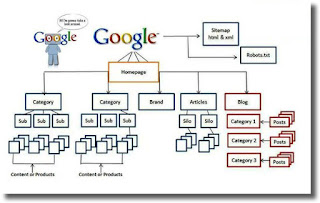
A sitemap with one URL looks something like this:
<?xml version="1.0″ encoding="utf-8″?><urlset xmlns="http://www.sitemaps.org/schemas/sitemap/0.9″ xmlns:xsi="http://www.w3.org/2001/XMLSchema-instance" xsi:schemaLocation="http://www.sitemaps.org/schemas/sitemap/0.9 http://www.sitemaps.org/schemas/sitemap/0.9/sitemap.xsd"> <url> <loc>http://example.com/</loc> <lastmod>2006-11-18</lastmod> <changefreq>daily</changefreq> <priority>1</priority> </url></urlset>
It's important to realize that a sitemap doesn't just tell search engines about the pages on your site. It also gives detailed information about each webpage or, in the case of WordPress, separate posts.
For example, with a sitemap, search engines know the information below:
When the URL was last updated
How often the webpage changes
The page's priority (importance) when compared to other pages on your website
Learn what are sitemaps and why you need one of your website
Sitemaps Aren't Just for Webpages
While sitemaps are great for keeping a record of all the pages on your site, that's not all they do.
In addition to text, your website also has images and videos. A video sitemap can also help keep a record of those, so they can rank better on search engines. Google, for instance, tracks video web pages separately on Search Console, allowing you to see specific details on that category of pages.
Here's the information sitemaps store regarding images, videos, and news.
Image sitemaps can store image metadata such as captions, alt-text, and licensing information.
Video sitemaps store video metadata such as the publication date, video URL, and video duration.
Google News sitemaps store time-sensitive news articles to rank in Google's News section.
Splitting your sitemaps into multiple files is an excellent option for greater control over your content. You can use a separate sitemap to list images, another one for videos, one for news items, and another for post tags. You can add sitemap information about all three media types to your main website sitemap file.
With this type of information included in your sitemap, your content will rank in regular search results and images, video, and news search results.
Which Websites Benefit the Most from Sitemaps?
Every website can benefit from sitemaps as they help them rank better online. Ranking higher in search means more people get access to your content, which is a noteworthy achievement. Here are the types of websites that need sitemaps the most, according to Google:
Content-heavy websites: If a website is large and constantly gets new pages, there's a chance that crawlers might miss something. A sitemap with up-to-date information can make sure every webpage gets crawled.
Websites with unlinked pages: If your website has pages that aren't visible on the front end, a sitemap can help crawlers identify the isolated pages.
Websites with rich media content: A sitemap can help search engines identify and crawl those media elements if your website has pages that include images and videos.
If your website fits into one or more of these categories, it will benefit from a sitemap, and you should create one as soon as possible.
You should create a sitemap even if your site is small, has plenty of internal links, and contains hardly any rich media. Doing so is easy and can help you improve your site's SEO.
For WordPress users, there are plenty of sitemap creation tools like XML Sitemaps and Yoast SEO plugin.
How to Create and Upload a Sitemap
You can create a sitemap manually or use software that automatically generates one, but it all depends on the type of website you have. Creating and submitting a sitemap is a breeze if your website is based on WordPress.
Before we take a detailed look at these two options, there's an important step you may have to take before creating a sitemap – clean up the navigational structure of your website.
A primary menu should show your important pages: your homepage and About Us, Services, and Products pages. Links to secondary, related pages should be under the primary menu. For example, the Services menu can link to five other pages describing your services.
Again, if you own an informational website, these rules also apply to that type of website. Just replace the Service and Product pages with News and Opinions and lay everything under these main menu items.
Creating this kind of structure for your website makes it possible to form a clean sitemap that web crawlers will find easy to understand. You could split News and Opinions categories into two separate sitemaps and submit them to the Search Console for more precise control of the submitted URLs.
After you've verified that your website has a coherent structure, you'll be ready to create your own sitemap using one of the methods described below.
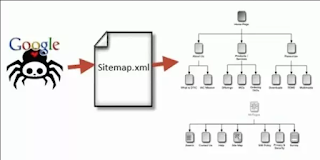
Method 1: Create a Sitemap Manually
This section will give you a general idea of how to create a sitemap manually.
Knowing how sitemaps are created will help you understand their purpose and structure. Even if you get help making a sitemap, you'll be able to use the information in this section to verify that the sitemap contains everything you need.
Using a tool to create a sitemap is much easier than creating one manually. The only advantage of manual creation is that it gives you greater control over which pages to include in the sitemap.
With that in mind, let's look at how to create a sitemap manually.
The first thing you need to be aware of is the sitemap format. The file containing the sitemap code needs to have a .XML extension. You can use the Microsoft Notepad or Sublime text editor to type in your sitemap and save it as .XML.
Next, you need to start creating the sitemap. You can ask a web developer for guidance, or if you do it yourself, you can find instructions on the official website.
Once you finish creating your sitemap.xml file, you should validate it to ensure there are no mistakes in the code. To do that, you can use an XML Sitemap Validator. It will highlight any errors your sitemap might have and help you fix them.
This sums up how to create a sitemap manually. Now, let's look at an easier way to do it.
_____________________________________________________
See the rest of the article here....

What Is a Sitemap and Why You Need It
You probably spend a lot of time and effort making sure all the essential pages of your website are optimized for search engines. You do this to increase your website's chances of ranking high in search results.
Yet, there's a chance that not all of your website's pages will appear in search results, no matter how well you optimize them. The reason is that search engines use automated discovery programs called web crawlers to "crawl" through your site and all its web pages, much like an investigator looking for clues in files with a magnifying glass. Once a page has been crawled, it will appear in search engine result pages (SERP).
Sometimes, web crawlers overlook certain pages on your website – those pages don't get crawled, and, as a result, they won't appear in search results. That means they won't help your website rank, and as such, your SEO becomes inefficient.

You don't want that to happen.
It's wise to guarantee that every search engine optimized page on your website gets properly crawled and indexed by major search engines such as Google, Yahoo, or Yandex.
The easiest way to do that is by creating a sitemap on your website, and in this HostPapa blog post, we'll tell you everything about this mystical map that hides inside your website's files. So keep reading!
What Is a Sitemap?
What are the Different Types of Sitemaps?
What Does a Sitemap Look Like?
Sitemaps Aren't Just for Webpages
Which Websites Benefit the Most from Sitemaps?
How to Create and Upload Sitemaps
How to Hide Certain Web Pages from Search Engine Crawlers
How to Submit Your Website to Search Engines
Google Search Console
Bing Webmaster Tools
Yandex Webmaster Tools
What Is a Sitemap?
A sitemap is an XML file with links to every important webpage on your site. You might have realized already that this is extremely useful for websites with loads of content, and you would be correct! Simply put, it's like a map that shows how to get to specific places on your website. It's a list that maps all the corners of your website that you want search engines to know, which means you have complete control over what they can display in search results.
Search engines like Google can use a sitemap to crawl your website more thoroughly and ensure no significant webpage gets left out of their index. That means all of them will get ranked in search engine results.
What are the Different Types of Sitemaps?
There are plenty of sitemap formats out there. The XML format, based on the Extensible Markup Language, as it's best known, is a text format used in programming and many other areas.
An XML sitemap file is an index of pages found on Google, Bing and Yahoo, and it works much like a regular sitemap, but it comes with some additional crucial details that we'll discuss later on.
While XML sitemaps are user-friendly, to a certain extent, there are other more human-friendly sitemaps like the HTML sitemap.
HTML sitemaps, unlike XML sitemaps, aren't ordinary and were used to represent website content in a friendlier manner. It's a form of a visual sitemap that's easier to navigate and use. From an organizational perspective, an HTML sitemap can be helpful for content-heavy websites or special purpose ones.
However, plugins like Yoast SEO and similar ones have reduced the need to create HTML sitemaps, making the process more accessible and intuitive. You could use both if you want, but XML sitemaps are more common and easier to implement.
What Does a Sitemap Look Like?
A sitemap includes HTML tags and URLs. The XML file containing those tags and URLs goes into your website's root directory so that search engine crawlers can easily find it. The directory in which this file is stored may vary, and it's not always exact, but the best practice is to save it in the root directory.
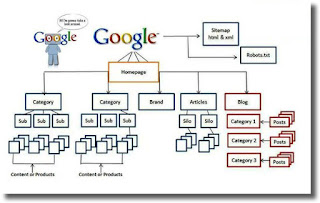
A sitemap with one URL looks something like this:
<?xml version="1.0″ encoding="utf-8″?><urlset xmlns="http://www.sitemaps.org/schemas/sitemap/0.9″ xmlns:xsi="http://www.w3.org/2001/XMLSchema-instance" xsi:schemaLocation="http://www.sitemaps.org/schemas/sitemap/0.9 http://www.sitemaps.org/schemas/sitemap/0.9/sitemap.xsd"> <url> <loc>http://example.com/</loc> <lastmod>2006-11-18</lastmod> <changefreq>daily</changefreq> <priority>1</priority> </url></urlset>
It's important to realize that a sitemap doesn't just tell search engines about the pages on your site. It also gives detailed information about each webpage or, in the case of WordPress, separate posts.
For example, with a sitemap, search engines know the information below:
When the URL was last updated
How often the webpage changes
The page's priority (importance) when compared to other pages on your website
Learn what are sitemaps and why you need one of your website
Sitemaps Aren't Just for Webpages
While sitemaps are great for keeping a record of all the pages on your site, that's not all they do.
In addition to text, your website also has images and videos. A video sitemap can also help keep a record of those, so they can rank better on search engines. Google, for instance, tracks video web pages separately on Search Console, allowing you to see specific details on that category of pages.
Here's the information sitemaps store regarding images, videos, and news.
Image sitemaps can store image metadata such as captions, alt-text, and licensing information.
Video sitemaps store video metadata such as the publication date, video URL, and video duration.
Google News sitemaps store time-sensitive news articles to rank in Google's News section.
Splitting your sitemaps into multiple files is an excellent option for greater control over your content. You can use a separate sitemap to list images, another one for videos, one for news items, and another for post tags. You can add sitemap information about all three media types to your main website sitemap file.
With this type of information included in your sitemap, your content will rank in regular search results and images, video, and news search results.
Which Websites Benefit the Most from Sitemaps?
Every website can benefit from sitemaps as they help them rank better online. Ranking higher in search means more people get access to your content, which is a noteworthy achievement. Here are the types of websites that need sitemaps the most, according to Google:
Content-heavy websites: If a website is large and constantly gets new pages, there's a chance that crawlers might miss something. A sitemap with up-to-date information can make sure every webpage gets crawled.
Websites with unlinked pages: If your website has pages that aren't visible on the front end, a sitemap can help crawlers identify the isolated pages.
Websites with rich media content: A sitemap can help search engines identify and crawl those media elements if your website has pages that include images and videos.
If your website fits into one or more of these categories, it will benefit from a sitemap, and you should create one as soon as possible.
You should create a sitemap even if your site is small, has plenty of internal links, and contains hardly any rich media. Doing so is easy and can help you improve your site's SEO.
For WordPress users, there are plenty of sitemap creation tools like XML Sitemaps and Yoast SEO plugin.
How to Create and Upload a Sitemap
You can create a sitemap manually or use software that automatically generates one, but it all depends on the type of website you have. Creating and submitting a sitemap is a breeze if your website is based on WordPress.
Before we take a detailed look at these two options, there's an important step you may have to take before creating a sitemap – clean up the navigational structure of your website.
A primary menu should show your important pages: your homepage and About Us, Services, and Products pages. Links to secondary, related pages should be under the primary menu. For example, the Services menu can link to five other pages describing your services.
Again, if you own an informational website, these rules also apply to that type of website. Just replace the Service and Product pages with News and Opinions and lay everything under these main menu items.
Creating this kind of structure for your website makes it possible to form a clean sitemap that web crawlers will find easy to understand. You could split News and Opinions categories into two separate sitemaps and submit them to the Search Console for more precise control of the submitted URLs.
After you've verified that your website has a coherent structure, you'll be ready to create your own sitemap using one of the methods described below.
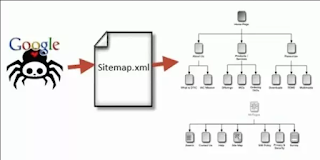
Method 1: Create a Sitemap Manually
This section will give you a general idea of how to create a sitemap manually.
Knowing how sitemaps are created will help you understand their purpose and structure. Even if you get help making a sitemap, you'll be able to use the information in this section to verify that the sitemap contains everything you need.
Using a tool to create a sitemap is much easier than creating one manually. The only advantage of manual creation is that it gives you greater control over which pages to include in the sitemap.
With that in mind, let's look at how to create a sitemap manually.
The first thing you need to be aware of is the sitemap format. The file containing the sitemap code needs to have a .XML extension. You can use the Microsoft Notepad or Sublime text editor to type in your sitemap and save it as .XML.
Next, you need to start creating the sitemap. You can ask a web developer for guidance, or if you do it yourself, you can find instructions on the official website.
Once you finish creating your sitemap.xml file, you should validate it to ensure there are no mistakes in the code. To do that, you can use an XML Sitemap Validator. It will highlight any errors your sitemap might have and help you fix them.
This sums up how to create a sitemap manually. Now, let's look at an easier way to do it.
_____________________________________________________
See the rest of the article here....