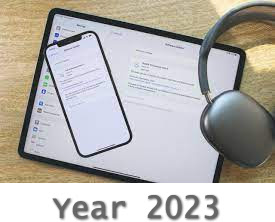
Best Apple iPad tips and tricks: A masterclass in managing your tablet
Apple's iPad and iPad Pro models push mobile working and entertainment to the limits without having to get out your laptop, but are you making the most of your new tablet?
Here we look at some of the ways you can maximise your work-flow on the go or just enjoy your iPad more around the home.
These are the best iPad tips and tricks to help you master your Apple tablet and the iPadOS software.
Apple iPad Gestures tips
How to access the App Switcher
Swipe up from the bottom your iPad screen and keep swiping upwards to access the App Switcher. From here, you can switch between the apps you have open.
How to access the Control Centre
Swipe down from the battery icon at the top right of your iPad screen to access Control Centre. Pressing and holding icons within the Control Centre will also offer more options and settings. You can customise controls by opening Settings > Control Centre > Choose which controls you want to add or remove.
How to see your Notifications
To see your latest Notifications in iPadOS, swipe down from the top left of the screen and your Notifications will appear in the centre of your iPad's display.
How to search on iPad
Swipe down from the Home page on your iPad to access the search bar. This will also bring up Siri Suggestions.
If you have a Smart Keyboard connected to your iPad, you can press Cmd + Spacebar to bring up the search bar on iPad.
How to quickly switch between apps
If you are using the iPad Pro (2018) models or later, iPad mini (2021), the iPad Air (2020), iPad Air (2022), iPad (10th gen), you can switch between apps by swiping up on the long white bar at the bottom of the screen just like you can on the button-less iPhone models. For other iPad models, double tap the Touch ID home button.
Read more here....

















