 You can control many music devices, too. Sonos owners should get the free Sonos Controller for iPhone for slick remote functionality. Roku Soundbridge fans with should try the $3 RokuRemote. And if you have a Logitech Squeezebox device, try running it with the $10 iPeng.
You can control many music devices, too. Sonos owners should get the free Sonos Controller for iPhone for slick remote functionality. Roku Soundbridge fans with should try the $3 RokuRemote. And if you have a Logitech Squeezebox device, try running it with the $10 iPeng.Use Your Smartphone to Sync Files Among Your PCs
Play Internet Radio on a BlackBerry, 4 Different Ways
 Slacker Portable Radio App: A hybrid of streaming and caching, the free Slacker Portable Radio app can, in addition to streaming tunes, let you save gigabytes of music to a microSD card in your BlackBerry. Slacker allows you to store favorite stations on the card so that you still have music in areas where a network connection is limited or nonexistent, such as on airplanes or in tunnels. Enter a favorite musician or song, and the app will spin a personal station based on your preferences.
Slacker Portable Radio App: A hybrid of streaming and caching, the free Slacker Portable Radio app can, in addition to streaming tunes, let you save gigabytes of music to a microSD card in your BlackBerry. Slacker allows you to store favorite stations on the card so that you still have music in areas where a network connection is limited or nonexistent, such as on airplanes or in tunnels. Enter a favorite musician or song, and the app will spin a personal station based on your preferences.Make Free Phone Calls From an iPod Touch
 Headphones with a built-in mic, necessary if you want to make calls from an iPod Touch, are available from the Apple store or from RadioShack.You're now able to make free phone calls via the Internet on Apple's iPhone using the new Skype for the iPhone app. But if you own a second-generation iPod Touch, you can also make free calls, even though the Touch technically isn't a phone.
Headphones with a built-in mic, necessary if you want to make calls from an iPod Touch, are available from the Apple store or from RadioShack.You're now able to make free phone calls via the Internet on Apple's iPhone using the new Skype for the iPhone app. But if you own a second-generation iPod Touch, you can also make free calls, even though the Touch technically isn't a phone.Induce a Cold, Dead Phone Battery to Send One Last Text
This post is sponsored by: Dr Mobiles Limited
Web - FaceBook - Localist - Posterous - Twitter - Blogger - Flicker - Map - Email
Why Dr Mobiles Limited?
> No inspection fee at all!
Saturday, September 17, 2011
Being a SmartPhone? 14 Great Things that Apple iPhone and BlackBerry can do!
2011 Mobile Phone Review - HTC EVO 3D: The added Dimension
As 3D is taking over theaters and living rooms around the world, the craze is hitting handheld too. The next thing to shake up the business or on the way to irrelevance: geeks will geek about it either way. Now that the HTC EVO 3D has grown a GSM radio, they get ready to enjoy a real 3D clash of the flagships. It doesn’t get any better than two heavyweight fighters battling it out, and someone’s got the 3D video to prove it. The best part is the HTC EVO 3D, like the LG Optimus 3D, is not placing all its chips on the stereoscopic screen and pair of cameras. No sir, each of those smartphones claims to have the best there is for power and speed. We are talking mighty dual-core CPUs, loads of RAM and superb connectivity. The EVO 3D can be your kind of smartphone even if you don’t care about 3D stills and videos. Things are certainly looking promising here, but smartphones are past the my-spec-sheet-is-longer-than-yours stage as of a few years. It’s all about the user experience now and, while powerful hardware is the first step towards providing it, you need equally good software if you are to challenge the best on the market. A massive high-res screen certainly looks good on paper, but it takes inspiration and clever design to beat those Super AMOLEDs and those Retinas. A new Adreno GPU with a major speed boost might seem more than anyone will ever need, but competitors have not been sitting around either so it’s always going to be close. And you cannot say whether the EVO 3D has the spark by just looking at the specs.Key features
Main disadvantages



The HTC EVO 3D in the comfort of our office
Retail package is good, but not perfect
The HTC EVO 3D is a high-end phone and as such you’d expect it to come with a pretty well stuffed box. It does deliver to a point: you get adequate storage in the form of an 8GB microSD card, there’s a microUSB cable to use for computer connections and with the charger head.
A single-piece headset completes what is by all standards a decent list. Yet, given the MHL connectivity of the EVO 3D, an HDMI cable would have certainly made sense. A carrying pouch would’ve also come in handy, in helping you protect your precious new smartphone.

The EVO 3D retail package contents
In fairness though, none of the competitors offers a better package so we won’t be taking any points away from the HTC EVO 3D.
HTC EVO 3D 360-degree spin
The glasses-free 3D screens are obviously still quite a bit of a stretch for smartphones at this point. The EVO 3D is nearly a millimeter thicker than the Sensation. In fact, at 126 x 65 x 12.1 mm, the 3D smartphone is the thickest of all dual-core smartphones currently on the market. The 170 grams of weight are quite a load compared to some of the competitors.
Design is impressive
The HTC EVO 3D is quite an imposing handset, and not without some distinct design accents. The huge screen is usually enough to make a smartphone a looker, but we have a black metal frame here to maximize the “wow” effect.
And even though the handset be quite large and heavy it is only 2 grams heavier than the Optimus 3D, which should be the first and most important point of reference. The LG smartphone is also just 0.2mm slimmer and a bit taller and wider than the HTC flagship so it’s pretty much a tie.



The EVO 3D and the Optimus 3D side by side
And the back of the EVO 3D is pretty cool too. It might be all plastic, but the pattern of fine diagonal lines gives it texture and looks good. Even the faux gold-painted frame surrounding the dual camera deck somehow fits in here. By the way, the pair of camera lenses curiously makes the whole thing look like a compact tape-recorder.
The exposed USB port on the left is probably the only design solution that we’re not particularly fond of, Overall though, we quite like the EVO 3D exterior. Had it been as slim as the Galaxy S II, the HTC new flagship would have been close to perfection.
3D screen left to do the talking
We now turn our attention to the HTC EVO 3D’s key feature, the stereoscopic LCD screen of qHD resolution (960 x 560 pixels). Just like with the LG Optimus 3D, you get the glasses-free stereoscopic effect using the parallax-barrier technology. That’s an extra screen layer that makes sure each eye sees a different set of pixels, giving a sense of depth.
The technology however does have a few downsides worth mentioning. For one, it only works in landscape mode and each eye gets only half of the screen’s horizontal resolution. Also, to be able to enjoy it fully you will need to find the sweet spot between your eyes and the handset's screen, which is different for everyone.

The 3D display is really what the EVO 3D is all about
Our subjective impression of the HTC EVO 3D screen is that the stereoscopic effect is slightly less dramatic than on the LG Optimus 3D. It’s just not as sharp, with less prominent depth. The difference is small and the HTC phone has a wider sweet spot: finding the ideal viewing position is easier. It might even be possible for two people to watch 3D content on the EVO 3D screen simultaneously – unthinkable on the LG Optimus 3D.
Still, even if a tad dampened, the 3D imaging is impressive. The downside is that it’s only enabled in the EVO 3D camera app and gallery. The Optimus 3D had a larger number of preinstalled apps optimized to use its 3D screen, which is quite important given the next-to-non-existent supply of third-party offerings at this stage.
It does 2D too
That said, 2D performance is actually the more important aspect of the EVO 3D’s screen. True, it will be the stereoscopic part that will be drawing crowds, but users will be stuck in two dimensions 90% of the time.
The good news is that the EVO 3D has a large and bright high-res screen. The bad news is the same could be said for most of its competitors. The qHD resolution and the ample 4.3” diagonal certainly give it an advantage, but its contrast is no match for the AMOLEDs or even the Reality and Retina displays out there.
Viewing angles aren’t perfect either – the EVO 3D does a lot better than the previous generation of HTC devices (Desire HD, Desire Z etc.), but it’s losing way more contrast when looked at an angle than an Incredible S, for example. It’s not bad enough to be a burden in everyday use. But it won’t produce the stunning effect of the icons appearing as if they’re painted on top of the screen that some of the competitors have.
Then again, most of those competitors aren’t doing 3D in their spare time and the only one that does is not doing that much better either. The LG Optimus 3D might have a bit better contrast and viewing angles, but the EVO 3D resolution advantage more than makes up for that.
And here come the HTC EVO 3D display test results so you can see how that one compares to its peers.
| Display test | 50% brightness | 100% brightness | ||||
| Black, cd/m2 | White, cd/m2 | Contrast ratio | Black, cd/m2 | White, cd/m2 | Contrast ratio | |
| HTC EVO 3D | 0.26 | 184 | 719 | 0.65 | 495 | 761 |
| LG Optimus 3D | 0.22 | 226 | 1019 | 0.49 | 520 | 1068 |
| LG Optimus 2X | 0.23 | 228 | 982 | 0.35 | 347 | 1001 |
| Motorola Atrix 4G | 0.48 | 314 | 652 | 0.60 | 598 | 991 |
| HTC Sensation | 0.21 | 173 | 809 | 0.61 | 438 | 720 |
| Samsung I9100 Galaxy S II | 0 | 231 | ∞ | 0 | 362 | ∞ |
Starting with the front-panel controls, the typical capacitive foursome includes Home, Menu, Back and Search keys – without being too big, they’re well spaced to avoid mispresses. The home and search keys have the usual extra functionality upon a longer press: task switcher and voice search, respectively. Above the EVO 3D’s display we find the earpiece, the ambient light sensor, the status LED and the video-call camera. The automatic screen brightness is optional and can be turned off. A proximity sensor takes care of disabling the display during calls. On the left side of the smartphone is the microUSB port. Obviously, HTC felt placing a protective cap over it would’ve compromised its usability. The bottom of the EVO 3D is quite plain: there’s a mouthpiece and a slit to use when you need to release the back cover. On top we find the power/screen lock key and the 3.5mm audio jack, which too is exposed. However the metal rim that surrounds it is a nifty accent. There's also another microphone here, which enables stereo sound recording for those 720p videos that you are going to be making. The HTC EVO 3D’s right-hand side is where one of our favorite controls is placed. And that’s neither the long and thin volume rocker, nor the slider that toggles 2D and 3D mode (those are both decently ergonomic, too). No, it’s the massive super comfortable shutter key with excellent response and solid press. That button alone takes the usability of the EVO 3D camera to a new level – it easily beats most of the smartphones we’ve seen. Finally, we find the pair of 5 megapixel camera lenses at the back, with the dual-LED flash in between. The loudspeaker grill is here too, placed on the frame around all that photo equipment. Removing the back cover is quite tricky actually, as it always gets stuck around the camera key so you need to move your fingernail up the side of the device until it opens enough for you not to worry that it will break. Below the back cover you find the hot-swappable microSD card slot, the SIM compartment and the 1730 mAh Li-Ion battery that HTC claim should last for up to 420 hours of stand-by or up to 9 hours and 20 minutes of talk time. We managed to squeeze almost two days of moderate to heavy usage by disabling the auto-sync option. It is a pretty solid achievement we think. With auto-sync on and/or heavier use you get a day’s worth of battery – par for the course for modern-day smartphones. Before we move on to the software part of the review, we’d like to praise HTC for the excellent build quality of the EVO 3D. Last-gen HTC smartphones tended to exhibit minor issues with the finish and the way they were put together. None of those is to be seen here – the EVO 3D is solid as a rock and looks fit to last in the long run. It’s quite the looker too.
Controls

The four capacitive keys under the screen
A bunch of sensors are placed next to the earpiece

There's not much to see at the bottom

The audio jack and the power key come on top


We really dig the fat camera key on the EVO 3D right side

There are two 5 megapixel cameras at the back this time

The SIM and microSD slots are under the battery cover
Web - FaceBook - Localist - Posterous - Twitter - Blogger - Flicker - Map - Email
Why Dr Mobiles Limited?
> No inspection fee at all!
Apple iTune Hidden Secret (Easter Eggs): Best five (5) keyboard shortcuts
This post is sponsored by: Dr Mobiles Limited
1 Huron Street, Takapuna, North Shore 0622
Tel: (09) 551-5344 and Mob: (021) 264-0000
Why Dr Mobiles Limited?
> No inspection fee at all!
Power user tips for Laptop users: How maximize your laptop battery?
This post is sponsored by: Dr Mobiles LimitedDon't Run It Down to Empty
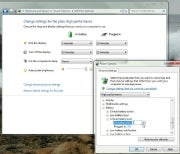 Despite what our screen shows, most laptops probably won't allow you to set the critical battery level at 0 percent--and you shouldn't try.Squeezing every drop of juice out of a lithium ion battery (the type used in today's laptops) strains and weakens it. Doing this once or twice won't kill the battery, but the cumulative effect of frequently emptying your battery will shorten its lifespan.
Despite what our screen shows, most laptops probably won't allow you to set the critical battery level at 0 percent--and you shouldn't try.Squeezing every drop of juice out of a lithium ion battery (the type used in today's laptops) strains and weakens it. Doing this once or twice won't kill the battery, but the cumulative effect of frequently emptying your battery will shorten its lifespan.Keep It Cool
Give It a Rest
Heal a Sick Battery
 Myth: You can rejuvenate a worn-out battery.
Myth: You can rejuvenate a worn-out battery.Longer Life Between Charges
Save chores like photo editing and watching old Daily Show videos for when you have AC power. And if you must listen to music, use your iPod (or similar device).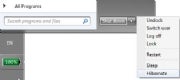 You need to think about when you want to save power by sending your laptop into Standby or Sleep mode, and when you want to hibernate it.
You need to think about when you want to save power by sending your laptop into Standby or Sleep mode, and when you want to hibernate it.
1 Huron Street, Takapuna, North Shore 0622Tel: (09) 551-5344 and Mob: (021) 264-0000
Why Dr Mobiles Limited?
> No inspection fee at all!









